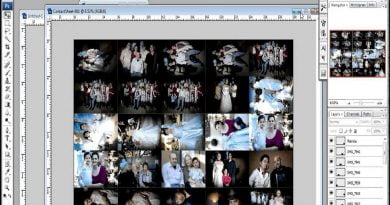Make private inaccessible folders without any softwares
Making an inaccessible private folder means to make a folder private in all means that is cant be accessed without your permission and or even it cant be deleted.You may know about various third party software link folder lock or any other to restrict other users to access it or altering it. But here, I am going to share a nice trick to make your folders private using command prompt. No other third party tools or software are needed for this trick. Its very simple just follow all my instructions and refer screenshots if needed. So lets start our work.
PROCEDURE
Here I am going to make a folder named techoloid located in my D drive, Inaccessible.
You can use CD or CD.. commands to change the default directory.
CD NEWFOLDER
CACLS techoloid/E /P EVERYONE:N
Where REALHACKINGS is my folder name change it with yours.
4 Thats it now your specified folder and all its subfolders and inaccessible.You will get an error message as shown below when try to open it.
5. You can revoke back all permissions by giving the same command as shown below.
CACLS REALHACKINGS /E /P EVERYONE:F
MORE DETAILED NOTES FOR ADVANCED USERS
This is the genereal syntax of the command
CACLS filename [/T] [/M] [/L] [/S[:SDDL]] [/E] [/C] [/G user:perm]
/T Changes ACLs of specified files in
the current directory and all subdirectories.
/L Work on the Symbolic Link itself versus the target
/M Changes ACLs of volumes mounted to a directory
/S Displays the SDDL string for the DACL.
/S:SDDL Replaces the ACLs with those specified in the SDDL string
(not valid with /E, /G, /R, /P, or /D).
/E Edit ACL instead of replacing it.
/C Continue on access denied errors.
/G user:perm Grant specified user access rights.
Perm can be: R Read
W Write
C Change (write)
F Full control
/R user Revoke specified user’s access rights (only valid with /E).
/P user:perm Replace specified user’s access rights.
Perm can be: N None
R Read
W Write
C Change (write)
F Full control
/D user Deny specified user access.
Wildcards can be used to specify more than one file in a command.
You can specify more than one user in a command.