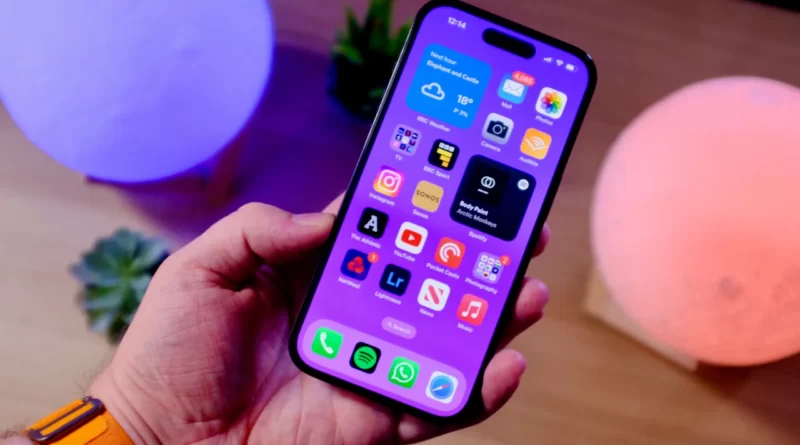Unlocking the Mystery: 5 Secret iPhone 15 Features for Savvy Owners
So you’ve got your hands on the latest and greatest iPhone 15 or the iPhone 15 Pro, and you’re already marveling at the USB-C port and the sleek titanium frame. But what if I told you there are hidden treasures within these devices that can elevate your iPhone experience to a whole new level? Yes, there are secret features lurking beneath the surface, waiting for savvy iPhone 15 owners like you to discover.
Before we dive into these exclusive iPhone 15 features, let’s clarify that these tips and tricks are reserved for the latest models and might not be available on older iPhones, even with the iOS 17 update. These unique capabilities are here to make your iPhone 15 experience exceptional. So, grab your iPhone and follow along as we uncover these hidden gems.
1. Enable Charging Optimization to Prolong Your Battery’s Life
For years, we’ve known that keeping your iPhone’s battery between 20% and 80% can extend its lifespan and protect it from regular wear and tear. However, achieving this balance has never been a walk in the park – until now. With iOS 15, Apple has introduced the Charging Optimization feature, which allows you to maintain your battery at an 80% charge limit. To enable it, navigate to Settings > Battery > Battery Health & Charging, and select Charging Optimization. In the menu that follows, choose the 80% limit option, and voilà! Your iPhone will now charge up to 80%, except on rare occasions when it’s necessary for accurate estimates. Say goodbye to battery worries and hello to a longer-lasting iPhone.
2. Check Battery Cycle Count with Ease
Keeping an eye on your battery’s health is crucial, and one key indicator is the battery cycle count. The number of times your battery has fully discharged and recharged can tell you a lot about its age and whether it needs servicing. While in the past, checking this information was a bit of a hassle, the iPhone 15 streamlines the process for you.
To check your battery cycle count on your iPhone 15, simply go to Settings > General > About. Under the Battery section, you’ll not only find the cycle count but also details like the manufacture date and the number of full charges and discharges. It’s never been easier to keep tabs on your battery’s health.
3. Change Default Camera Resolution
The iPhone 15 series boasts a powerful 48-megapixel camera, unlocking a hidden feature that allows you to switch between three camera resolution modes: 12-megapixel, 24-megapixel, and the full 48-megapixel glory. By default, the camera snaps photos at 24 megapixels, capturing incredible detail and texture. But if you’re running low on storage or crave the full 48-megapixel experience, here’s how to make the change:
Navigate to Settings > Camera > Formats, and in Photo Mode, select your desired resolution between 12-megapixel or 24-megapixel modes. To unleash the full 48-megapixels, go to Settings > Camera > Formats and enable Resolution Control on the iPhone 15 or ProRAW & Resolution Control on the iPhone 15 Pro. Now, when you open the camera app, you’ll spot the option to capture stunning 48-megapixel photos in the top right corner. Keep in mind that HEIF Max images take up less storage than ProRAW Max images, so choose wisely.
4. Explore Hidden Zoom Levels on iPhone 15 Pro
If you’re the proud owner of an iPhone 15 Pro or the iPhone 15 Pro Max, you’re in for a treat with hidden zoom levels in the camera app. While you’ll initially see three or four zoom icons at the bottom of the viewfinder, there are two hidden zoom options behind the 1x button.
Tap the 1x button to switch to 1.2x zoom, and another tap will take you to 1.5x zoom. To return to the standard 1x, simply press the button again. It’s worth noting that the iPhone 15 Pro doesn’t have additional lenses, but thanks to the 48-megapixel sensor and the potent A17 Pro chipset, it can mimic their results.
Furthermore, you can customize the behavior of the primary 48-megapixel (f/1.78) camera on your iPhone 15 Pro by heading to Settings > Camera > Main Camera. Under Default Lens, choose from three available options:
- Default to 24-millimeter (1x)
- Default to 28-millimeter (1.2x)
- Default to 35-millimeter (1.5x)
Experiment with these settings to find the one that suits your photography style.
5. Connect to External Displays via iPhone 15’s DisplayPort
The iPhone 15 series brings a game-changing upgrade by introducing a USB-C port, replacing the Lightning Port found in older models. This change opens up a world of possibilities, particularly when it comes to connecting your iPhone to external displays.
With the DisplayPort protocol, the USB-C port on your iPhone 15 can transmit 4K, 60 frames per second videos to external monitors or TVs using a USB-C 3.1 or Thunderbolt 4 cable. If you have an HDMI-equipped device, you can easily connect it using Apple’s Digital AV Multiport Adapter. This means you can enjoy your favorite content on a larger screen, showcase photos, or even play console games (if you have the iPhone 15 Pro).
But that’s not all – the USB-C port also opens the door to connecting a variety of devices, including CarPlay-compatible cars, external storage devices, microphones, battery packs, SD card adapters, and more. This newfound connectivity eliminates a long-standing issue and enhances the versatility of your iPhone.
In conclusion, the iPhone 15 and iPhone 15 Pro are packed with secret features that can elevate your smartphone experience. From battery optimization to camera resolution control and enhanced connectivity options, these hidden gems are here to make your iPhone ownership even more enjoyable. So, go ahead and explore these features on your iPhone 15, and discover a world of possibilities at your fingertips.