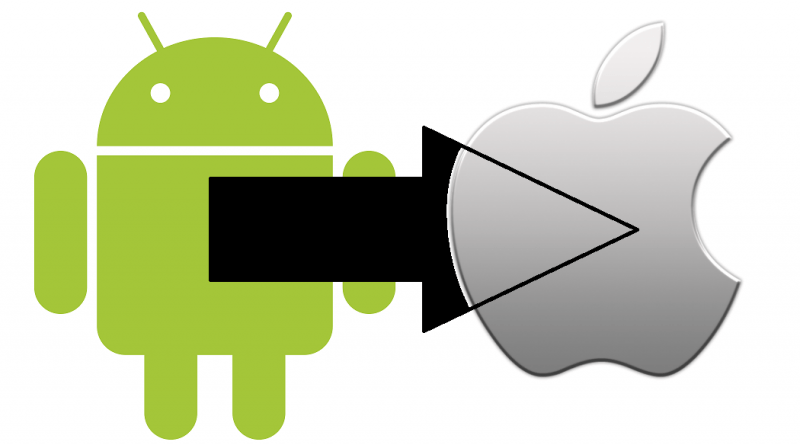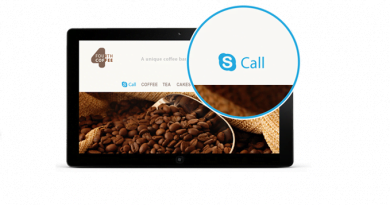How to Transfer Contacts And Data From Android to iPhone
Transfer Contacts and Data from Android to iPhone
Transferring all the contacts and data from Android to iPhone is always be a big issue. iPhone is operated on a completely different operating system iOS, we all know about this. Like Android or Windows, you can not send or transfer data easily from your iPhone to Android or vice versa. So, if you are looking for the solution, then you have come to the right place.
We all know, phones are getting smarter day by day and peoples are also in the same trend by switching one smartphone to another with higher features. So if you are one of them and switches from Android to iPhone, then you may concerned about such kind of stuff, that is how to transfer all your contacts and data from your Android to iPhone.
So, this is the Tutorial which is written for you. Here I will show you How you can Transfer Contacts and Data from Android to iPhone. Let’s take a look.
How to transfer Contacts and Data:
Most of the people think that, they have to back up their Android phone’s data either in to the desktop or any cloud storage and then sync it to the iPhone. Though its the basic principle, but still you have a better option.
To make your task easier, Apple has released an Android app called ‘Move to iOS‘ specially for this purpose. This Move to iOS app is specially designed for the Android users to transfer contacts, calendars, message history, photos and videos, mail accounts, web bookmarks, apps etc. that means all the data from your Android phone to iPhone. If you have any paid app on your Android phone, then the iOS version of that app will automatically be added to the iOS App store user’s wish list.
Also, it can show you suggestion of all the free apps that you have downloaded from Android store, are also available on iOS store.
Transfer Contacts and Data Using Move to iOS App.
Before you begin, make sure that you have the following arrangements:
- You need iOS version 9 at least or its later versions and iPhone 5 or later ones.
- Android Version 4.0 or later.
- Make sure that wi-fi network is on in your Android phone.
- Plug in both of the iPhone and Android phone before starting the process.
- Update to the latest version of your chrome bookmarks in Android phone, if you want to move them.
Now, follow the below steps-
- First download the ‘Move to iOS’ app and install it on your Android phone. You will get it from Google play store. To download from Google play, Click Here.
- In your iPhone, click on Move Data From Android on the Apps and data screen, while setting it up.
- Now open Move to iOS on your Android phone. Click continue and then Next to go to the ‘Find Your Code Screen’.
- Now on the iPhone, click Continue on the Move from Android screen. You will get a 10 Digit code now.
- Enter that code on the Android phone and wait for the Data transfer Screen to appear.
- Now the Move to iOS app will create a private wi-fi network and connects your nearby Android phone.
- Select the contents on your Android phone that you want to transfer and click Next and wait for sometimes until transfer finish.
- Now finish the iPhone setting up process by following the steps given.
That’s it. This is the simple and easiest way of Transfer Contacts and Data from Android to iPhone. Now you can use all of your Contacts and data on your iPhone that you have transferred from the Android device.
Note: While transferring process, make sure that you leave both the devices alone until it finishes. On the Android phone, the app should always be active on the screen. And disable all the settings/apps that may effect wi-fi connection.