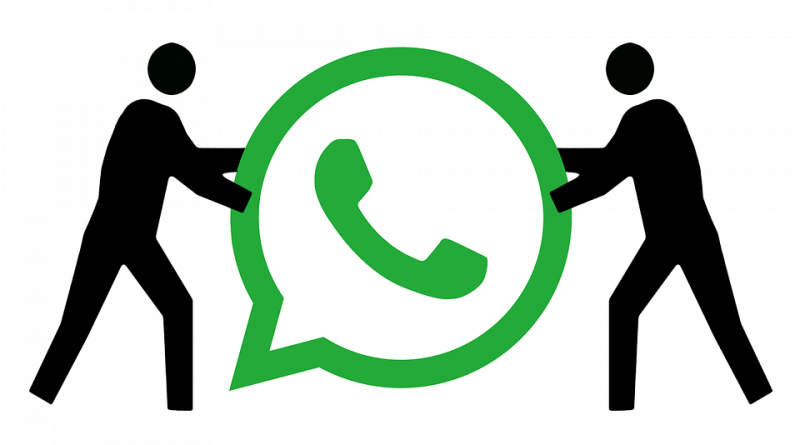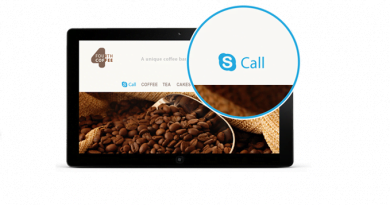How To Use Two Whatsapp In One Mobile Without Root?
Let’s suppose, you have two girlfriends/boyfriends. And to manage your bae(s) safely, you’ve given them two different mobile numbers. That means, you’ll need to have two different whatsapp accounts to chat with your two different partners! Which is quite impossible unless you have two different smartphones. Because, by default you can’t use two WhatsApp in one mobile.
But as they say amigo, nothing is impossible.
So, in this article, you’ll learn how to use two whatsapp in one mobile.
So, How TO Use Two Whatsapp In One Mobile?
Well, there are two methods to run multiple whatsapp accounts in a single phone. The first method can be used in any android phone. The second method is valid only for lollipop and marshmallow users (android 5.0+). None of the following method requires root permissions. So you can successfully implement this trick in an unrooted android phone.
Method 1:
This method applies to all android smartphones, including Jellybean, Kitkat, Lollipop and beyond.
- First, open Whatsapp. In case you don’t have, install it from Playstore. Now go to Settings > Chats and Calls. Then backup your data by pressing Back up chats.
- Now, go to your mobile Settings > Apps > Whatsapp. Then tap on Clear Data. This will erase all whatsapp data.
- Next, open your file manager. And in the SD Card, find the folder named Whatsapp. Rename it to OGWhatsapp.
- After renaming, uninstall Whatsapp. To do so, go to Settings > Apps > Whatsapp > Uninstall.
- Go to this lnk and download OGWhatsapp.
- Install it. Before installation, be sure to turn on Unknown Sources option.
- Now open OGWhatsapp. Verify with your old number (the number you used previously for Whatsapp).
- After verifying, open Playstore and install the official Whatsapp.
- Open that Whatsapp and verify with a new number.
- Voila! Now you have two Whatsapp in one mobile.
Method 2:
This method uses the multi-user feature of android lollipop. So if your phone has Android 5.0+ OS installed, you’re good to go.
- Go to Settings. Find Users (should stay in Device section).
- In the Users menu, press on Add User (if prompted any warning, select Yes).
- Now, you’ll be taken to your new account. You’ll notice that everything’s reset to your phone’s initial state. But relax, all your previous apps and data are safe in your original account.
- Then switch on your data connection and head over to Playstore.
- Install WhatsApp and verify with a new number. That’s it, now you have two WhatsApp in one mobile.
- To use any of the both Whatsapp account you’ve got to switch to that corresponding User in which the Whatsapp is installed.
This method can be a little laggy and disrupting, since you to have switch between the user accounts all the time. Hence try out both the methods and suite yourself with the better one.