How to Compress Image(s) Using IrfanView?
As we told earlier in our previous articles, image size is a crucial factor in defining search ranking of a blog. If you use heavy images in your blog posts, your page load speed gets hampered down. And our grandfather Google doesn’t love that at all. Previously I discussed and reviewed several ways to compress an image to reduce its size without losing its quality. One of the best tools amongst them was IrfanView. This is currently the most popular offline compressing tool available. In this article we’re going to see how an image size is reduced using IrfanView.
First of all, download the IrfanView software from this link. Along with the software, download all its plugins. The tool is of 1.8 Mb and the all-in-one plugin file is of about 10 Mb. Install the software followed by its plugins.Now let’s directly get to the tutorial. You can compress single image as well as multiple at once.First things first.
How to compress a single image?
1. After installing start IrfanView. Now with it open any image file you want to compress (File>Open).
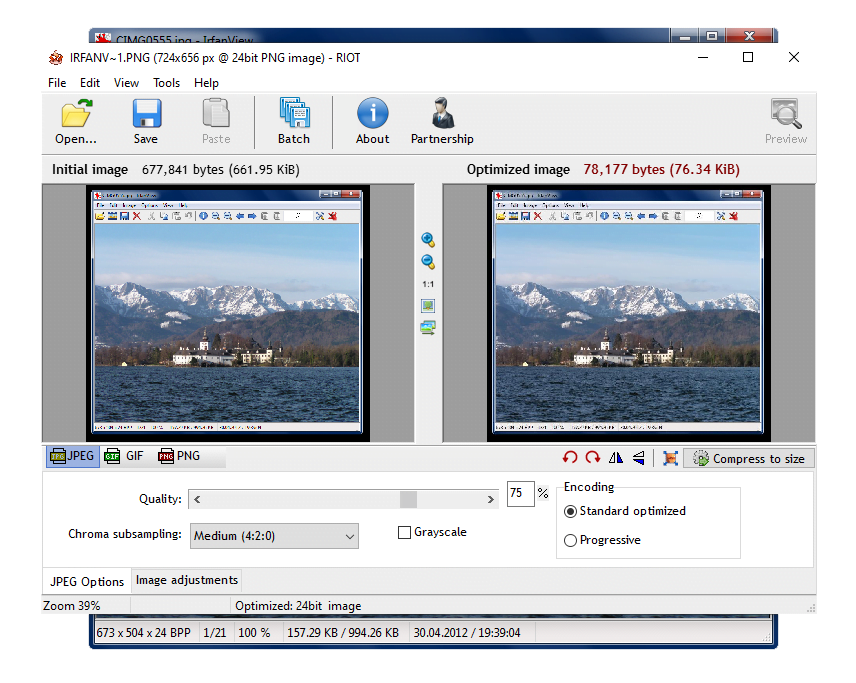
2. Now go to File again and navigate to ‘Save for web’. Remember that you must install the plugins in account to do this.
3. As you can see from the screenshot above, you’ll have several manual options to optimize. The image on the left side shows the original image along with its size, whereas the right side’s pic shows the optimized image and the size. You can set the preferred format (jpg/gif/png).
4. In the quality panel below, shift the slider to choose desired quality percentage.
5. Right below the optimized image, there’s a button named – ‘Compress to size’. Through this option you can input the size which you want the optimized pic to be.
6. No need to play around other stuffs, if you’re not an expert. Just select desired bytes or quality and hit the save button above. That’s it.
How to compress multiple photos at once.
Using IrfanView you can optimize multiple images at one time, which is called batch processing. Batch processing in photoshop is already discussed on our website. Now let’s see how we can reduce size of many images at once using IrfanView.
1. First of all, open IrfanView. And go to File > Batch Conversion/rename or simply press B after starting the software.

2. You’ll now notice a window like the screenshot above. First off, select your preferred format and then click on the Option button, which will pop a new window (watch the snap below).
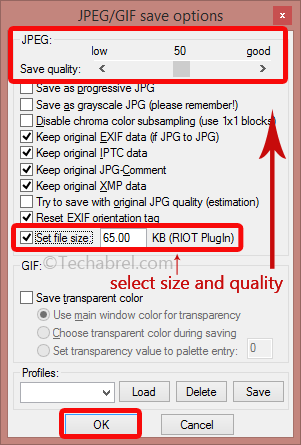
3. There select the preferred quality by adjusting the slider and type in the desired size in the text marked text field (Set file size). Then press OK
4. Now refer to snap 2 again. In the right side of the window select the folder in which the pictures you want to compress are residing.
5. Here you may select multiple images one by one and press Add or you can simply press Add All to select all the images at once.
6. Select the output folder.
7. Then click on Start Batch. That’s it. Compressed images will be saved in the output folder you provided.
Okay all done. Now you know how to compress image(s) using IrfanView. If you’re helped though this article, please take a few moments to share it to your buddies, so that we can keep writing more stuff like this.




