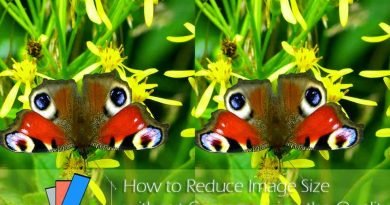How to add Skype Call and Chat Button on Blogger and WordPress Blogs
The Skype button is a great way to stay in touch with your visitors in your website or blog. Being in direct contact with your visitors is one of the most important things that affect the raising of the value of your website or blog. Especially if you have a website on which you offer products or services to your visitors, it is definitely important to keep contact with your visitors or customers in order to show that you are loyal to them.
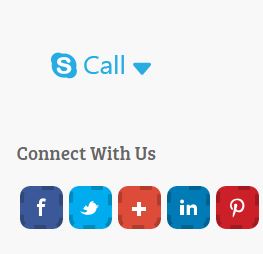
You all know that Skype is the most recognized service that offers free voice calls and chats over internet. So they give the opportunity to their users to be also present in their websites or blogs. Skype does that by giving you a button which you can place it in your blog or website and give the opportunity to your visitors to call or chat with you whenever your are online. So they just simply need to click on the Skype button and call you. In this guide I’m going to show you how to add the Skype button to a WordPress or Blogger blog. Just follow the steps below.
Create the Skype button and get the code
First you have to customize and get the code for your Skype button. You can do this quickly by visiting the Skype button page. You can notice from the picture below that you have to complete 3 simple steps in order to be able to get the code needed to place on your website or blog. So first write your Skype name (if you still don’t have a Skype account then sign up). After that you have to choose what kind of functions you want to have the Skype button: Skype calls, instant message or both functions. If you want to have the both functions then check both options. The final step is for choosing how your Skype button will look.
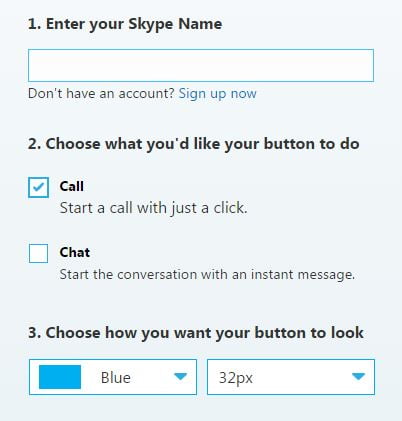
As you can notice you can not make the desired customization in order to fit your website or blog, just poor options. You have only two color options: blue and white and the size of the button goes from 10px to 32px. On the right of the screen there is a small window that previews your Skype button and any change you make on it. So if you are satisfied with the looks of your Skype button then copy the whole code that is given and you are ready to add it on your website or blog.
How to add Skype call and chat button on Blogger blogs?
To add the Skype button on your Blogger blog is quite easy. So before adding it, you have to decide where you want to show this button. The most perfect place is your sidebar or footer. Login to your Blogger dashboard and click on Layout. In the Layout page you can see the structure of your Blogger template. To add the Skype button on the sidebar just go to the Sidebar section and click on Add a Gadget.

A new window will appear with a list of Gadgets. So you have to choose the gadget that allows you to show code, so just select the HTML/JavaScript gadget. This will allow you to show different kind of codes on your Blogger blog. Now just paste the code you have copied before and click Save.

Now your Skype button is ready and placed on the sidebar of your blog. But if you don’t like how the Skype button looks on the sidebar, you can add it on the footer of your blog. To do that, in the Layout section find the footer down below and repeat the same procedure that was described above when we add the Skype button on the sidebar. Click Add a Gadget, paste the code and click Save.
How to add Skype call and chat button on WordPress?
Adding the Skype button on WordPress is very simple. Login to your WordPress Dashboard and from the main menu on your left side click on Appearance and select Widgets.

Now you are on the Widgets page. On the left side of this page are placed the available widgets and from the right side are the Sidebar, Footer and other sections. To add a code, drag the Text widget on the Sidebar section. Expand the Text widget, paste the code there and click Save. Your Skype button is ready and available on your blogs sidebar.

Done!